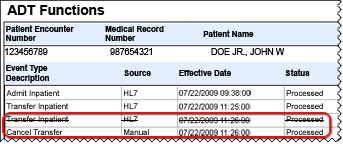
In-App Help was last updated in 8.6.4 (released 10/23/2019) if you are looking for help with a feature that has been added or enhanced since 8.6.4, please check in Online Help from Help menu.
The Cancel Transfer option is only available if the patient has a transfer event on file for a single facility. You cannot cancel a patient transfer between facilities. See Canceling Patient Transfers Across Facilities for more information.
The Cancel Discharge option is only available if the patient has a discharge event on file.
Complete the following steps to cancel an admission, transfer, or discharge event:
Once you cancel an event, the window displays the canceled event with a line through it. This keeps a record of the original event and the fact that someone later canceled it. Demand Manager automatically gives the cancel event the same effective time as the event being canceled.
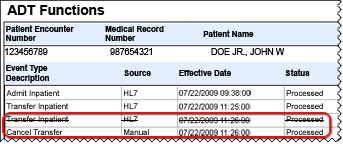
CAUTIONS: You must enter the patient encounter or medical record number exactly as the application displays it. If the number is 00003456789, you must enter the entire number, including the zeroes. When in doubt as to the exact number, you should run the Patient List report to confirm.
Organizations with CareAware iBus and Cerner Millennium environments must use care when creating manual ADT events. Patient information, including encounter numbers and locations, must match in Staff Manager and Millennium. ADT events created in Staff Manager are not sent to the iBus and will not update Millennium.