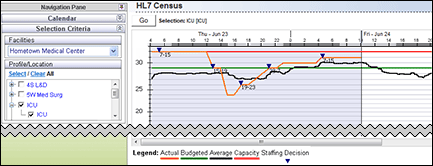
In-App Help was last updated in 8.6.4 (released 10/23/2019) if you are looking for help with a feature that has been added or enhanced since 8.6.4, please check in Online Help from Help menu.
The following illustration shows the HL7 Census graph when the date selected is the current date. The graph displays the Demand Average as a black line.
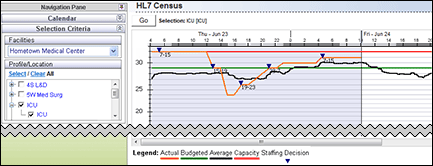
The next illustration shows the HL7 Census graph when you select a date in the past.

The HL7 Census Staffing legend explains what the graph colors and symbols mean.
![]()
The timeline shows the day of week, date, and hour currently on display. It also marks the length of shift category partitions in light and dark gray. If you select multiple locations spanning profiles, the timeline uses the default SCP of the first profile.
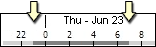
The ADT Status Indicator shows you that the hospital registration application is sending patient information (such as admissions, discharges, transfers, and other patient updates) to Staff Manager as expected. This information is sent using an ADT Interface. You can point your cursor at the ADT symbol to see when Staff Manager last received and updated patient data.
When the most recent data is outside the specified time limit, the page displays an alert icon ![]() beside the ADT symbol. This indicates an interface alert. Staff Manager also adds the word (Review) to the tooltip message.
beside the ADT symbol. This indicates an interface alert. Staff Manager also adds the word (Review) to the tooltip message.

The ADT Status Indicator under normal circumstances and in a review situation
Caution: If you see an ADT alert, you should contact your Staff Manager Administrator to review the issue. If the word (Review) is beside the Received date and time, the administrator should check the Corepoint Integration Engine status. If (Review) is beside the Updated date and time, the administrator should notify Cerner Corporation Clairvia Support.
The Staff Manager Clinical Consultant sets the interface time limits as part of the installation process. The default time limit before an alert is generated to indicate that Staff Manager is not receiving messages from the registration application is 120 minutes (2 hours). The default time limit for applying updates in Staff Manager is 60 minutes (1 hour).
The optional HL7 Message Sequencing Setting lets Staff Manager process certain HL7 events received out of order. When organizations enable this setting, transfer or discharge event messages are processed in the order received using the effective date and time in the event message. Organizations that frequently re-activate patient encounter accounts after discharge for billing, charge capture or other purposes, may want to consider enabling this option. If you are not confident in the accuracy of the dates and times sent from your organization's HL7 Message application, you should not enable this option.
For example, assume a patient is discharged at 10 a.m. The discharge removes the patient from the census. If that discharge is canceled at 12 noon, Staff Manager then counts the patient in the census from 10 a.m. forward. The next discharge message for the patient is received at 1:00 p.m. and has an effective time of 7 a.m. If the optional setting is enabled, Staff Manager shows the patient as a discharge at 7:00 a.m. and if it is not enabled, the discharge transaction would be suspended because the effective time 7 a.m. precedes both the original discharge and cancel discharge times.
To enable the HL7 Message Sequencing Setting, users should contact their Clinical Consultant or Cerner Support.